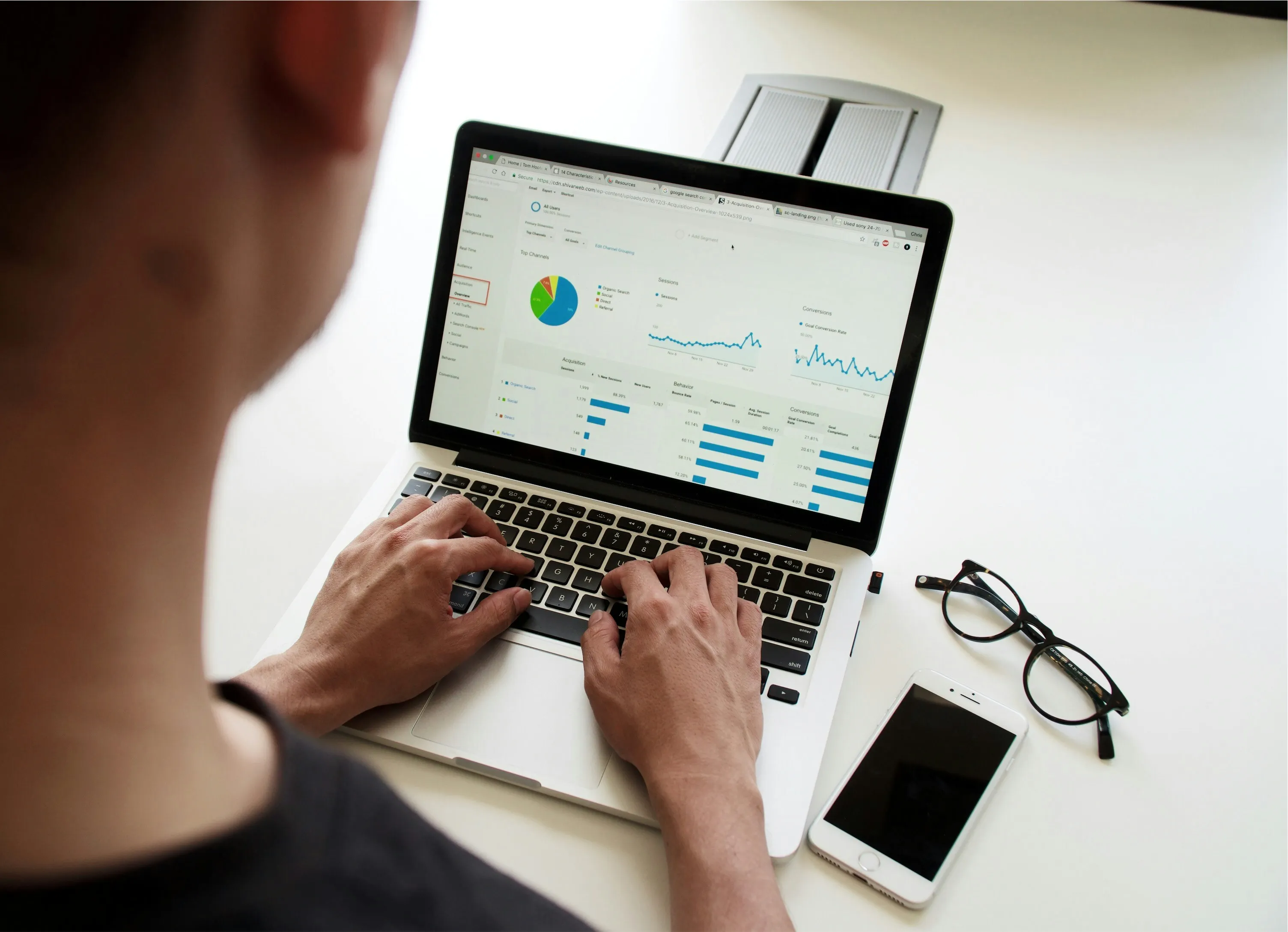Advanced Visualization Features You Should Explore In Power BI
There's a wealth of advanced visualization features within Power BI that I find vital when I want to tell compelling stories with data. These features enhance the clarity of my reports and dashboards, allowing users to glean insights quickly and effectively.
One of the most powerful visualization tools I frequently use is the Custom Visuals feature. Power BI comes with a plethora of built-in visuals, but the Custom Visual Marketplace expands my options even further. I can browse and import visuals tailored to specific data scenarios, such as timeline sliders, Gantt charts, or advanced scatter plots. These visuals often possess unique functions that standard visuals don't offer, enabling me to display my data in the most informative way possible. You can easily find and explore shared visuals, ensuring that your reports maintain a fresh and engaging look.
Another feature that I often research into is the Drillthrough function. It allows users to dive deeper into specific points in my data by clicking on a particular element and accessing a dedicated report page. This is especially valuable when I want to analyze trends or outliers without crowding my main dashboard with excessive detail. By designing a drillthrough page with relevant visuals, I can provide context and specific insights, all while keeping the user experience seamless and intuitive.
Equally impressive is the Bookmarks tool, which I leverage to create interactive storytelling experiences within my reports. Bookmarks allow me to capture the current state of my report, including filters, slicers, and visuals. This means I can switch between different views with a click, guiding users through a focused narrative. I can also use bookmarks to create dashboards that change automatically based on user inputs, vastly improving the interactivity of my reports.

Furthermore, I appreciate the use of Conditional Formatting. This feature lets me change the color of my visuals based on the data values, instantly drawing attention to specific areas. Whether it’s highlighting cells in a table based on performance metrics or altering bar colors in a chart, this capability adds a layer of emphasis that helps in grasping critical insights at a glance.
Another feature that stands out for me is the Q&A Visual. Power BI's natural language processing allows my viewers to ask questions about the data using everyday language. By embedding a Q&A visual in my report, I empower users to explore the data independently, answering their queries instantly without needing a filtering or drill-down process. This encourages an exploratory approach to data analysis and enhances user engagement.
Lastly, I often use the Map Visualizations feature, especially when I work with geospatial data. Power BI offers multiple mapping options, including basic maps and heat maps that can visualize my data across geographical regions. Not only does this provide a visual representation of my data trends, but it enables a geographical context that’s especially helpful for understanding location-based insights.
To summarize, exploring these advanced visualization features in Power BI can significantly enhance the quality and interactivity of your reports. They allow you to represent your data in innovative ways, ensuring that your audience can digest information easily and effectively.