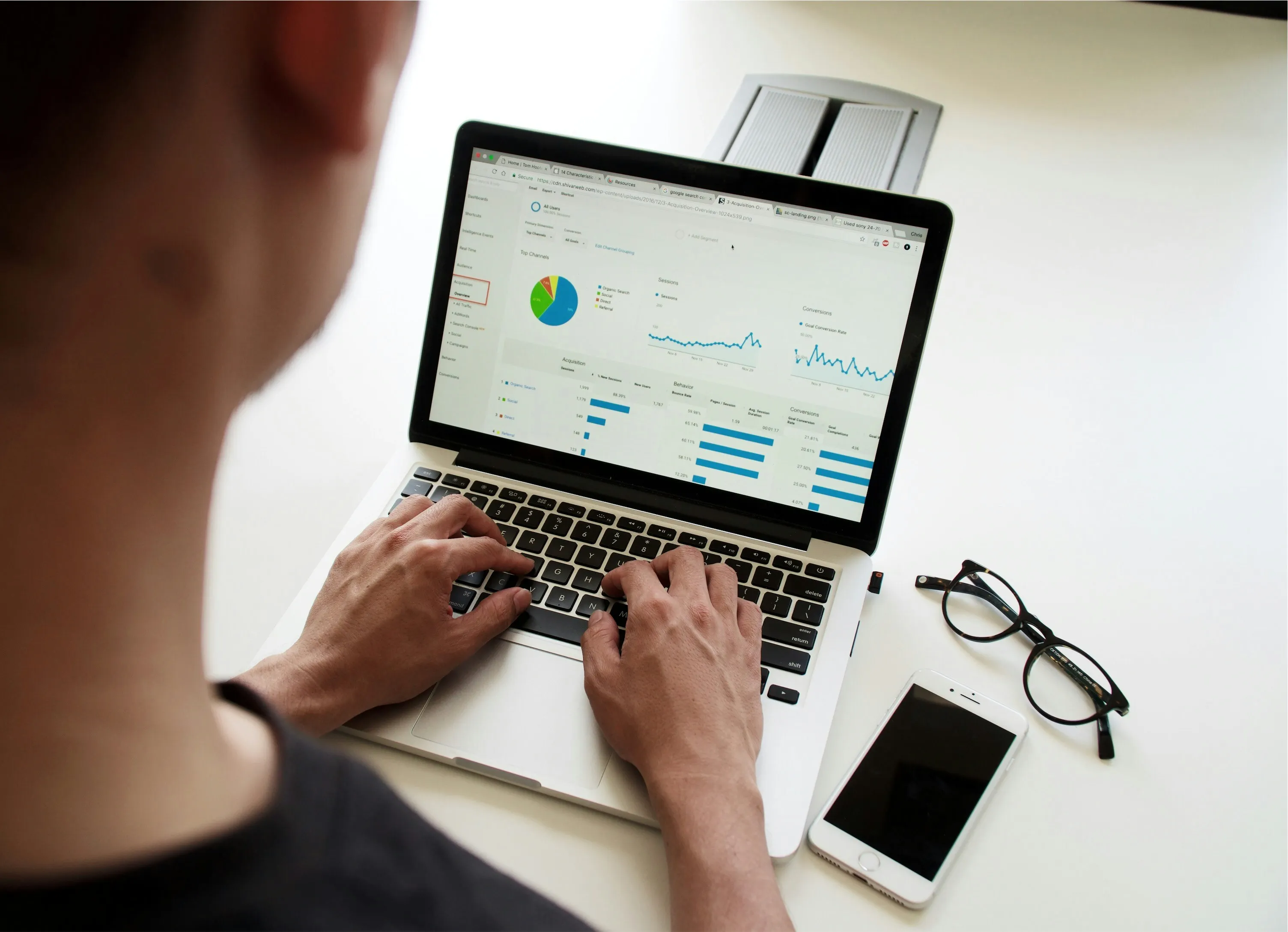Tips for User-Friendly Power BI Dashboard Design
Just getting started with designing dashboards can feel overwhelming, but with Power BI, I found a powerful tool that simplifies the process. My journey into dashboard creation has taught me the importance of user-friendly designs, ensuring that the end-user can easily navigate and understand the data presented. In this article, I'll share valuable insights and strategies to help you design effective dashboards that resonate with your audience.
First and foremost, it’s crucial to understand your audience. Before entering into Power BI, I take the time to identify who will be using the dashboard. Are they executives looking for high-level insights, or are data analysts seeking detailed breakdowns? Tailoring your dashboard to meet the specific needs of your users will enhance its effectiveness. I find that user personas can be helpful in this stage, as they allow me to visualize my audience and their requirements.
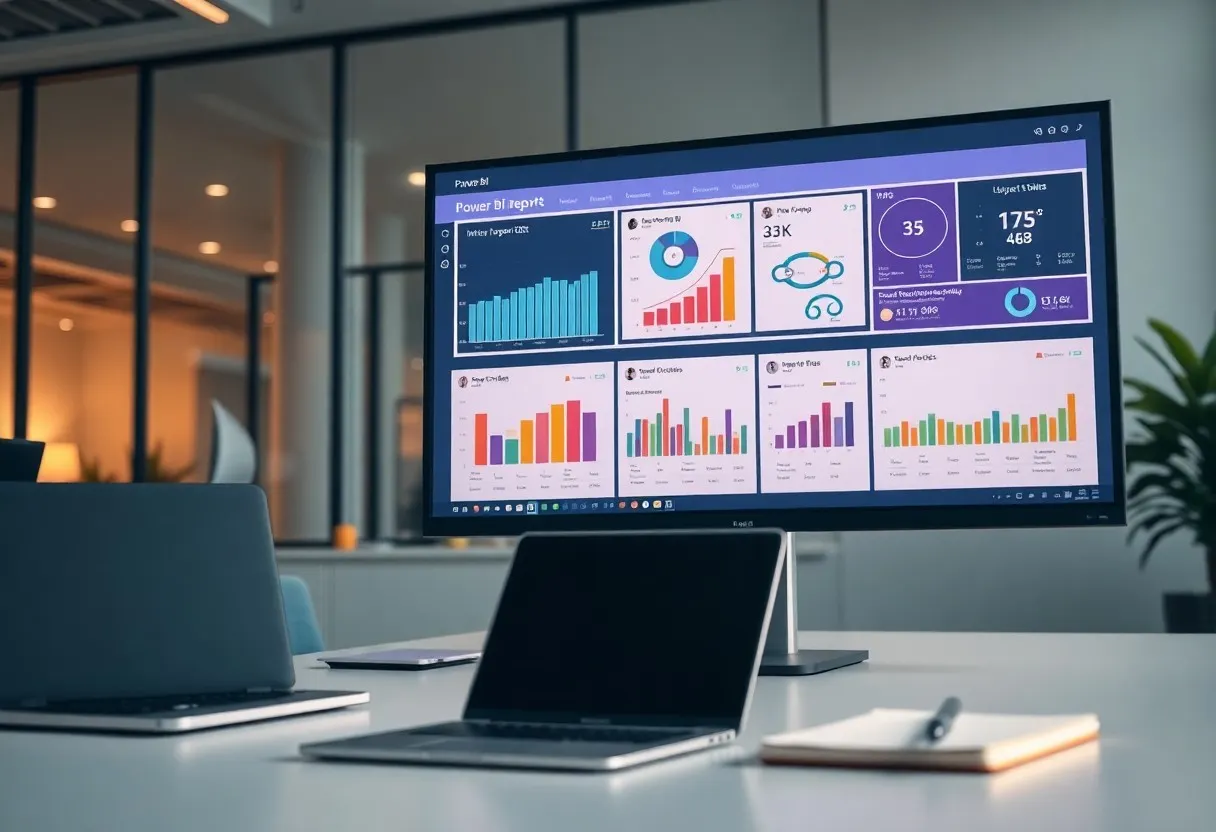
Once I have a clear understanding of my audience, the next step is to define the key metrics that need to be displayed. I focus on the most relevant KPIs and data points that would empower the users to make informed decisions. In my experience, it's easy to get carried away with data visualization options, but I've found that simplicity often leads to the best outcomes. You don’t want to overwhelm your users with excessive information; instead, strive to highlight what truly matters.
Moreover, I emphasize the importance of layout. A well-organized dashboard can facilitate quicker comprehension. I typically start with a grid layout, prioritizing the placement of the most important metrics at the top. This way, your users can see the information they need without endless scrolling. Utilizing sections or panels can also help me separate different areas of focus, making the dashboard easier to navigate.
Color choice plays a significant role in my dashboards as well. I use color schemes that are not only aesthetically pleasing but also functional. For instance, I often employ a consistent color palette that aligns with the branding of the organization. This helps in establishing a visual hierarchy and directs attention where it is needed. Additionally, I find that using contrasting colors can effectively highlight important information or alerts, ensuring they catch the user’s eye quickly.
Interactivity is another feature I find crucial in creating engaging dashboards. Power BI provides a multitude of options for interactive elements, such as slicers and drill-throughs, allowing users to explore data at a deeper level. Incorporating these features not only enhances user experience but also empowers users to discover insights on their own. I make sure to properly label these interactive elements, so users can easily understand what actions they can take.
Lastly, I never underestimate the power of feedback. After designing the dashboard, I often share it with a small group of users for initial reactions and input. Their feedback allows me to refine and enhance the dashboard further, helping me to cater to their needs and preferences. By being open to suggestions and willing to iterate on my designs, I improve not just the dashboards I create but also my own skills.
In short, designing user-friendly dashboards with Power BI is an art that requires understanding your audience, focusing on key metrics, organizing layout, considering color choices, integrating interactivity, and valuing feedback. With these principles, you can create impactful dashboards that truly serve your users, and I am excited to see how you will utilize them in your own projects.