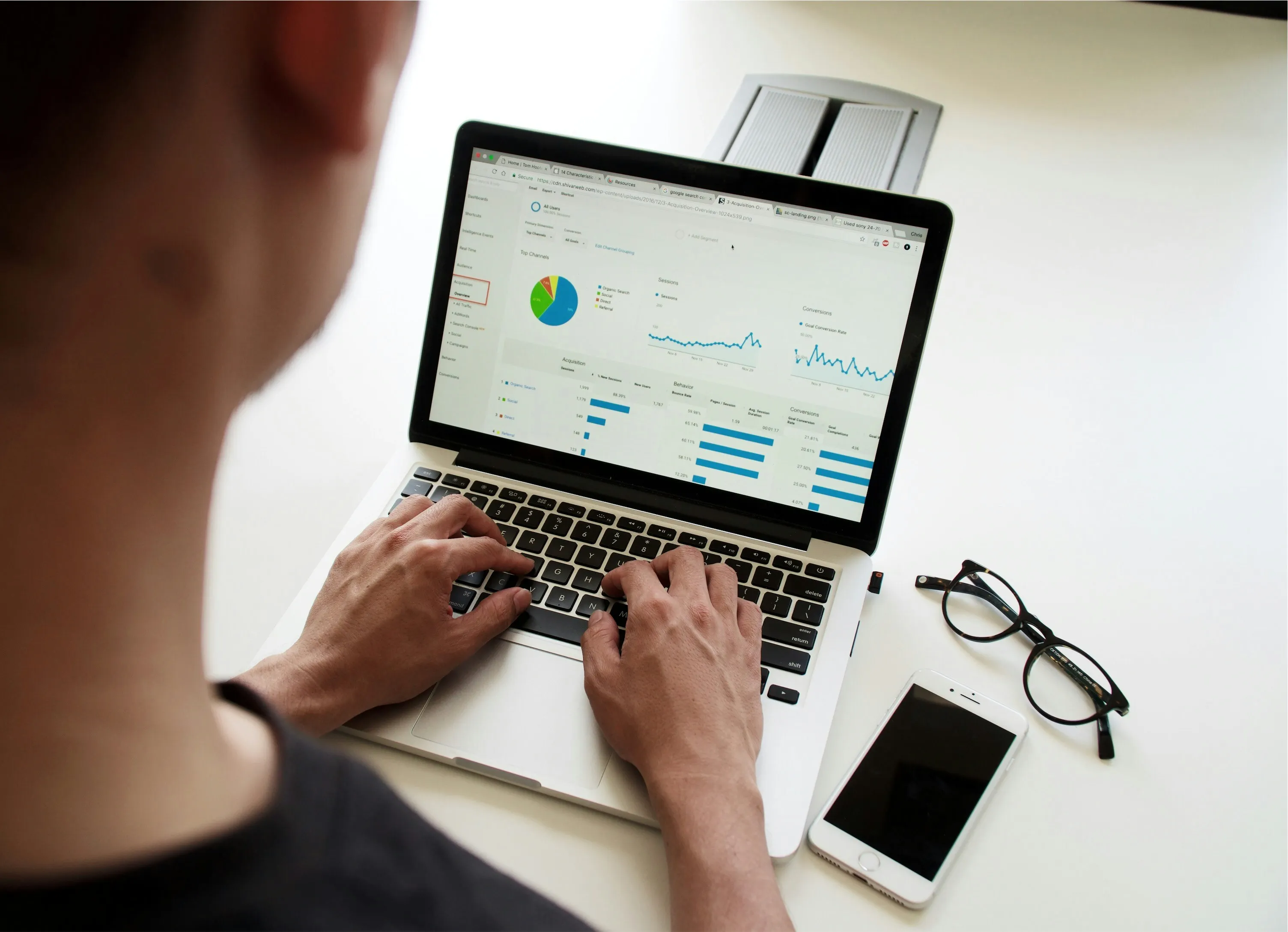Common Data Visualization Mistakes To Avoid In Power BI
Visualization is a powerful tool for conveying complex data insights in a clear and engaging manner. However, while working with Power BI, I often come across some common pitfalls that can undermine the effectiveness of my visualizations. In this article, I would like to share some mistakes you should avoid when creating your visualizations in Power BI to help you present your data more effectively.
One major mistake I see is the overuse of visual elements. It can be tempting to include multiple charts, graphs, and different types of visualizations within the same report, thinking that more visuals will provide more information. However, this can lead to a cluttered and confusing interface. Instead, I focus on selecting the most relevant visualizations that best represent the data I want to convey. Simple, clean designs not only look better but also help viewers retain information more effectively.
Another error is failing to define the target audience before designing visualizations. I find that understanding who will be viewing my reports influences the type of visuals I use. For instance, a technical audience might appreciate detailed scatter plots or line graphs, while a non-technical audience may benefit from more straightforward bar charts and pie charts. Tailoring my visualizations to meet the audience's needs ensures that my reports are more impactful and easier to understand.

Additionally, poor color choices can seriously detract from the effectiveness of your visualizations. I tend to select colors that are not only aesthetically pleasing but also serve a purpose, such as differentiating data categories. Utilizing a consistent color palette across all visuals improves coherence and helps the audience to follow along more easily. Power BI offers built-in themes, but I often customize them to align with my brand or project requirements.
Another common mistake I encounter is neglecting to utilize interactive features. Power BI is designed with interactivity in mind, and I always remind myself to leverage this. Adding slicers, drill-through capabilities, and tooltips allows users to explore the data at their own pace, making them feel more engaged. I enjoy creating reports that not only tell a story but also empower the viewer to uncover insights on their own.
Last but not least, I sometimes notice a lack of context in visualizations. Providing adequate context can significantly enhance understanding. I make it a point to include titles, labels, and legends that are clear and informative. You should always consider including brief descriptions or annotations that guide your audience through the key points of the visual data. Without context, a well-designed visualization may still leave viewers confused about its implications.
In the end, by avoiding these common data visualization mistakes in Power BI—such as overloading visuals, not understanding your audience, poor color choices, neglecting interactivity, and lacking context—you can create more effective presentations that convey your message with clarity. The beauty of Power BI lies in its versatility, and I encourage you to explore its features while keeping these principles in mind to enhance your data storytelling.